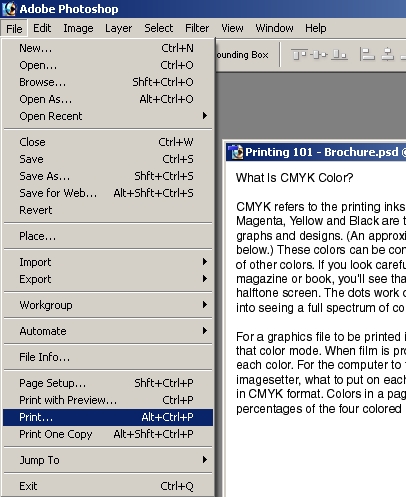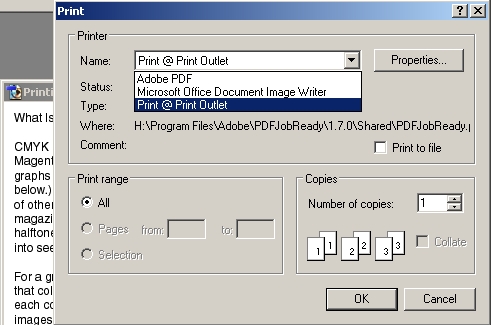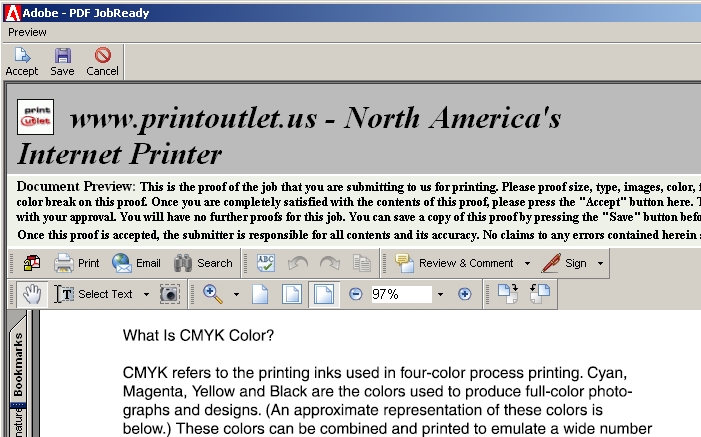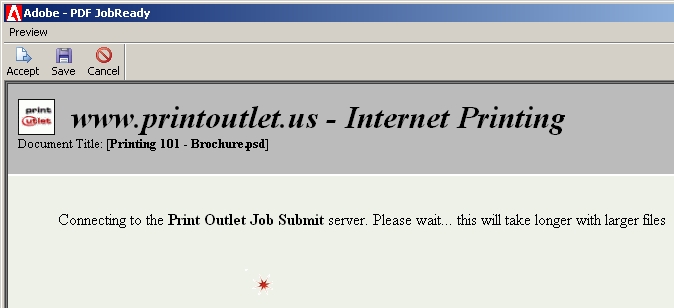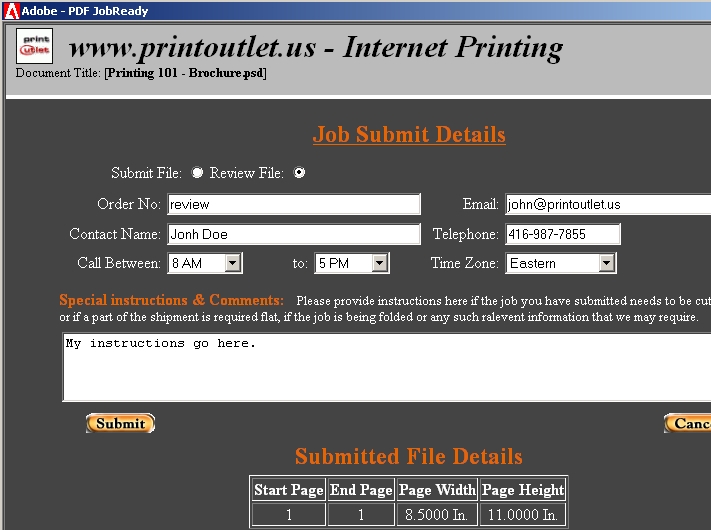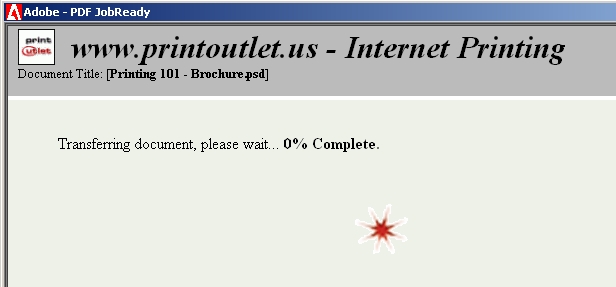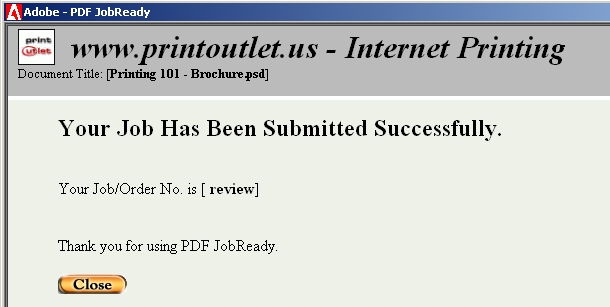| About Us | Contact Us | Testimonials | File Specs. | Printing 101 | Find Designer | Templates | Glossary | FAQ | Login |

|
|
 File Upload InstructionsWhen you are satisfied with the content and look of your file, go to File, then select Print.
From the list of printers select your newly installed printer called Print @ Print Outlet and click Ok.
Next, you are presented with a preview of your document. Please check the size, type, images, colors, etc, then click Accept (top left corner) to proceed.
Please allow the application a few minutes to contact the Print Outlet Job Submit server.
Next, you are presented with a form.
The application will upload your file to the Print Outlet Job Submit server. This will take longer with larger files.
When you see this page, you are done.
Click here for instructions on submitting your job files. | |
Copyright © www.printoutlet.us
Date Updated: Monday 05th of January 2026 04:55:42 AM
 US Website
US Website  Canadian Website
Canadian Website